There are the Four things to setup & run the Template.
- 1. Install & Start Xampp Server
- 2. How to Setup Template Code Folder
- 3. Database Configuration (this Template has not use any database, because it's tailwind css template)
- 4. Run the Template into browser
Step-1 : Install & Start Xampp Server
Download the latest version of Xampp & Install Xampp Server. Click on Start button to start Apache & MySql into Xampp Server.
Now the Xampp Installation process ends here and moves to the next step below.
Step-2 : How to Setup Template Code Folder
Open unzip folder Guidex - Online Documentation Tailwind CSS Template. and copy guidex-tailwind folder as show below image

Now open Xampp folder
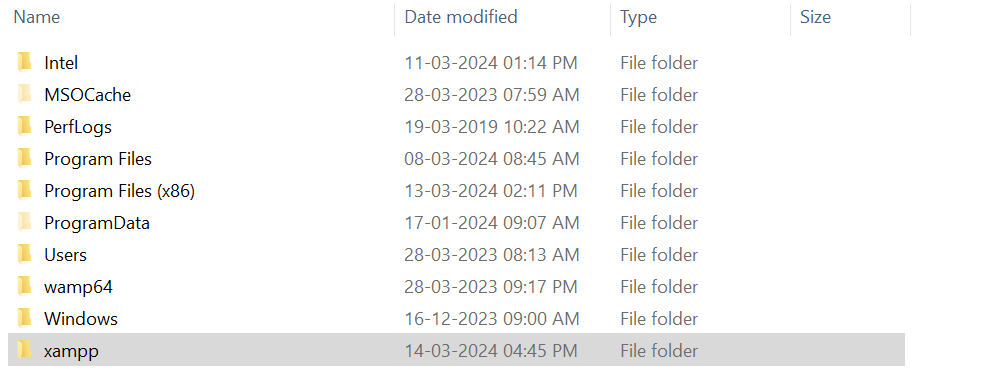
After that open htdocs folder
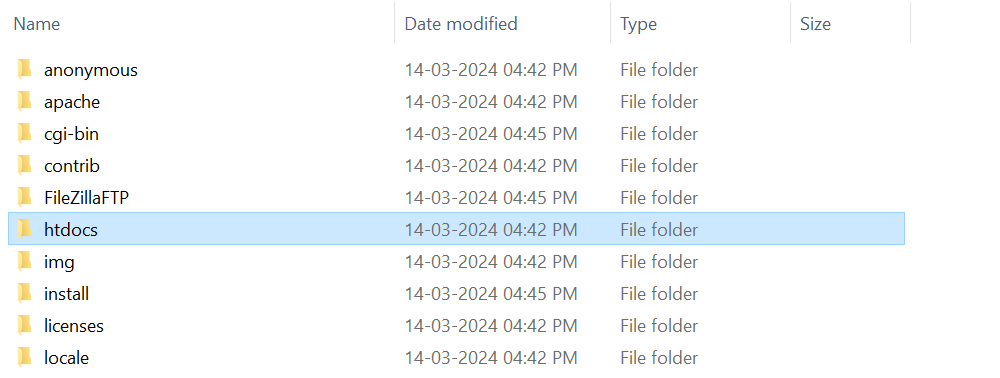
Now paste already copied guidex-tailwind folder into htdocs

Step-3 : Database Configuration
This Template does not use any database, because it's a tailwind template and does not need any type of database configuration. Templates directly run in localhost or server.
Step-4 : Run the Home page into browser
Open Browser and run the Home page to type located template path : localhost/guidex-tailwind as shown below image.
Now you can take a look at any of the layout by choosing on the left sidebar menu.
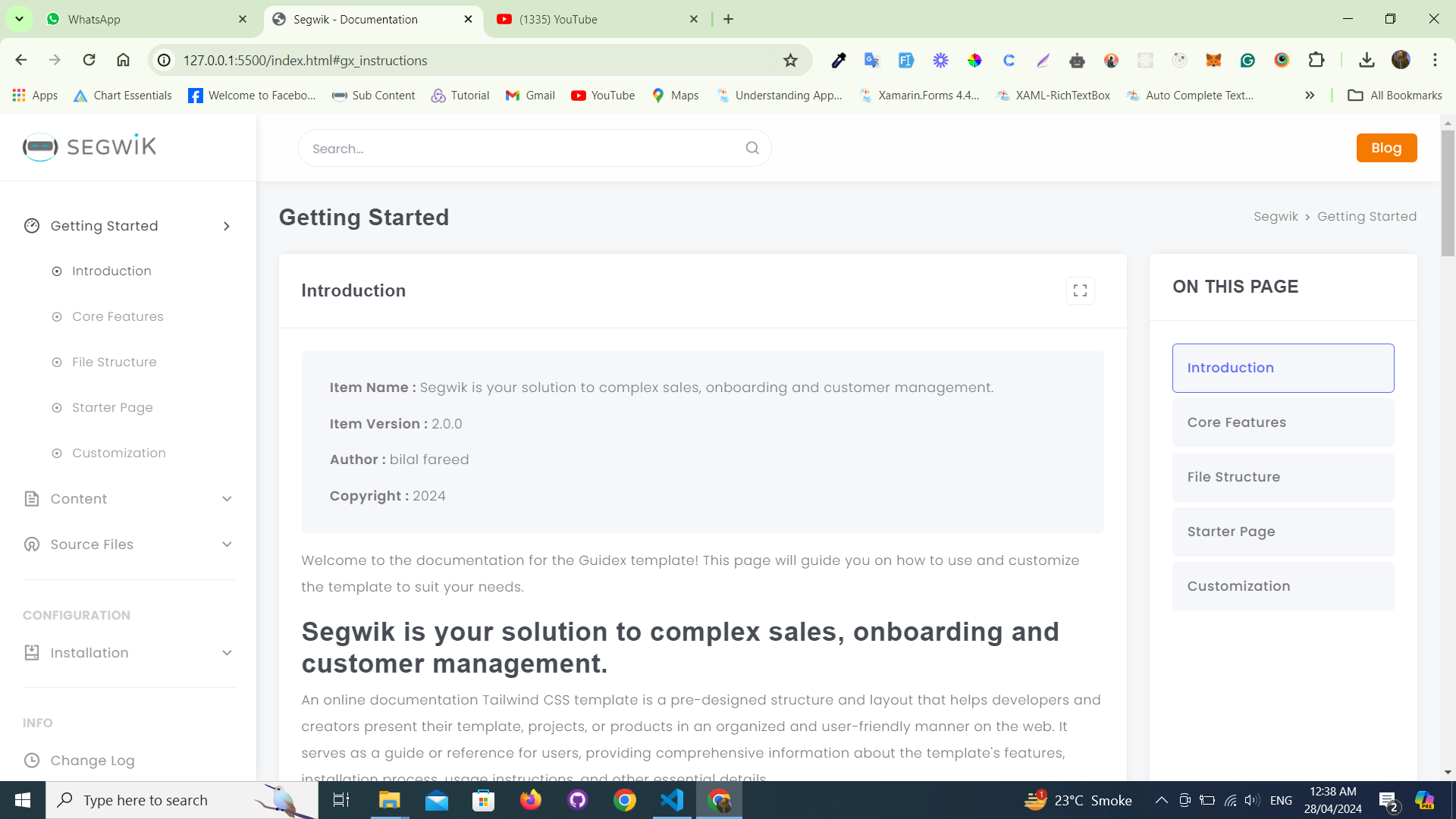
There are the Four things to set-up & run the Template.
- 1. Hosting Account
- 2. How to Setup template Code Folder
- 3. Database Configuration (this Template has not use any database, because it's tailwind template)
- 4. Run the template into browser
Step-1 : Hosting Account
You must have a Hosting account. And if you don't have one please purchase it before moving ahead.
Note: I am just giving the example of a Hosting account where you can purchase any hosting account that supports PHP.
Get Login into your hostinger account and open the dashboard.
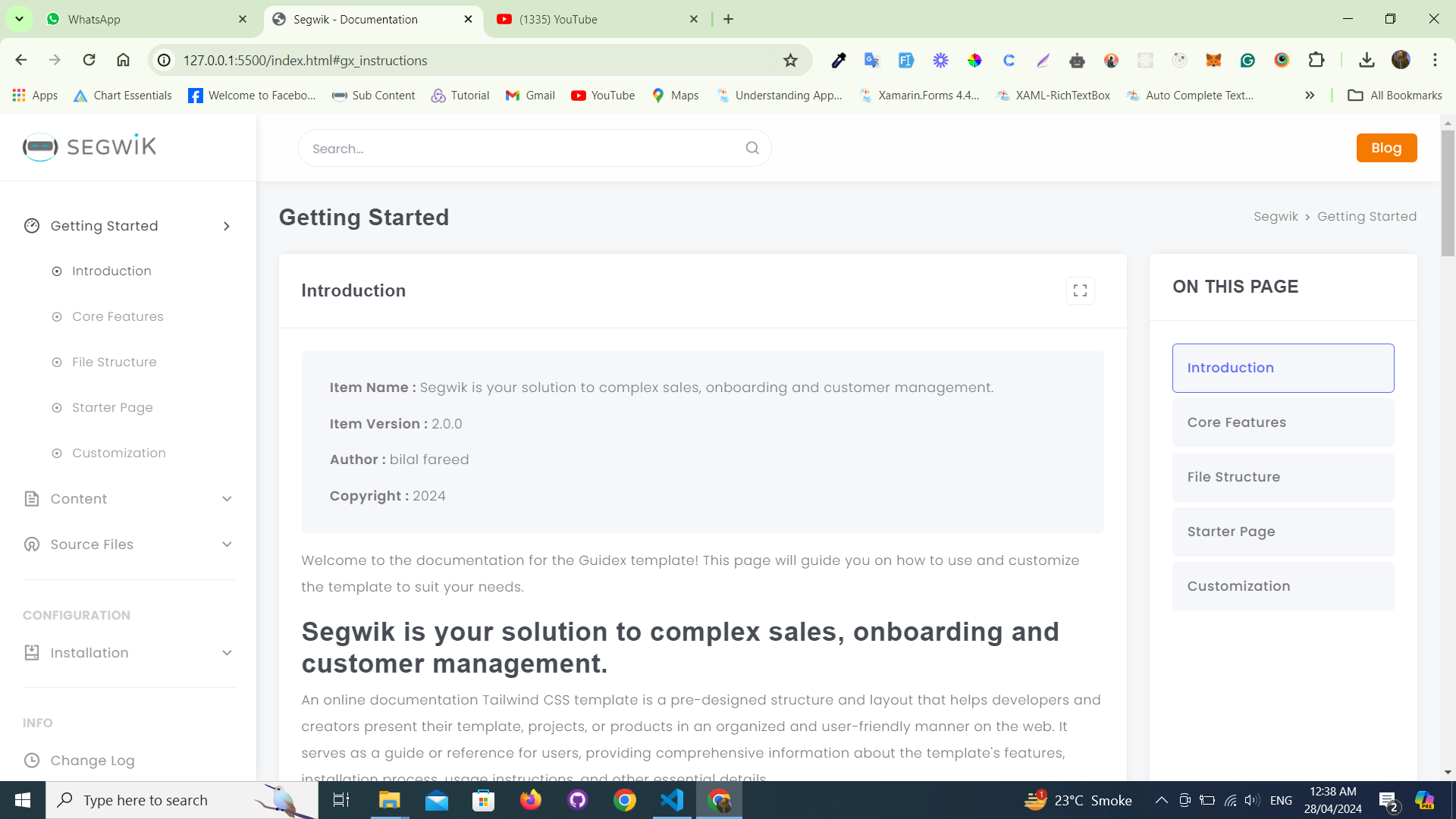
Now the Hosting account ends up here and moves to the next step below.
Step-2 : How to Setup Template Code Folder
From Dashboard Click on File Manager as shown below image.
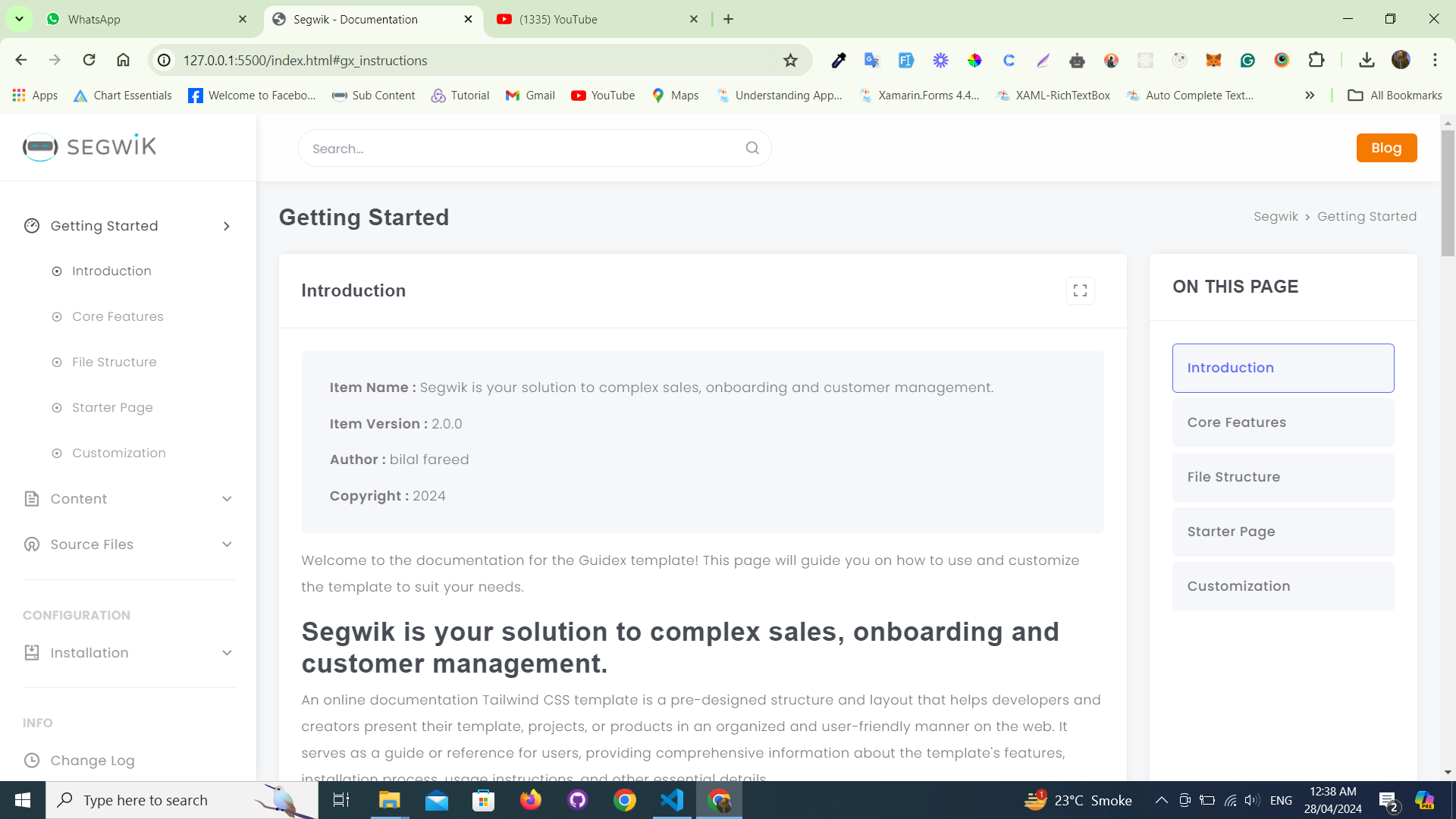
Now upload the guidex-tailwind.zip folder into the server
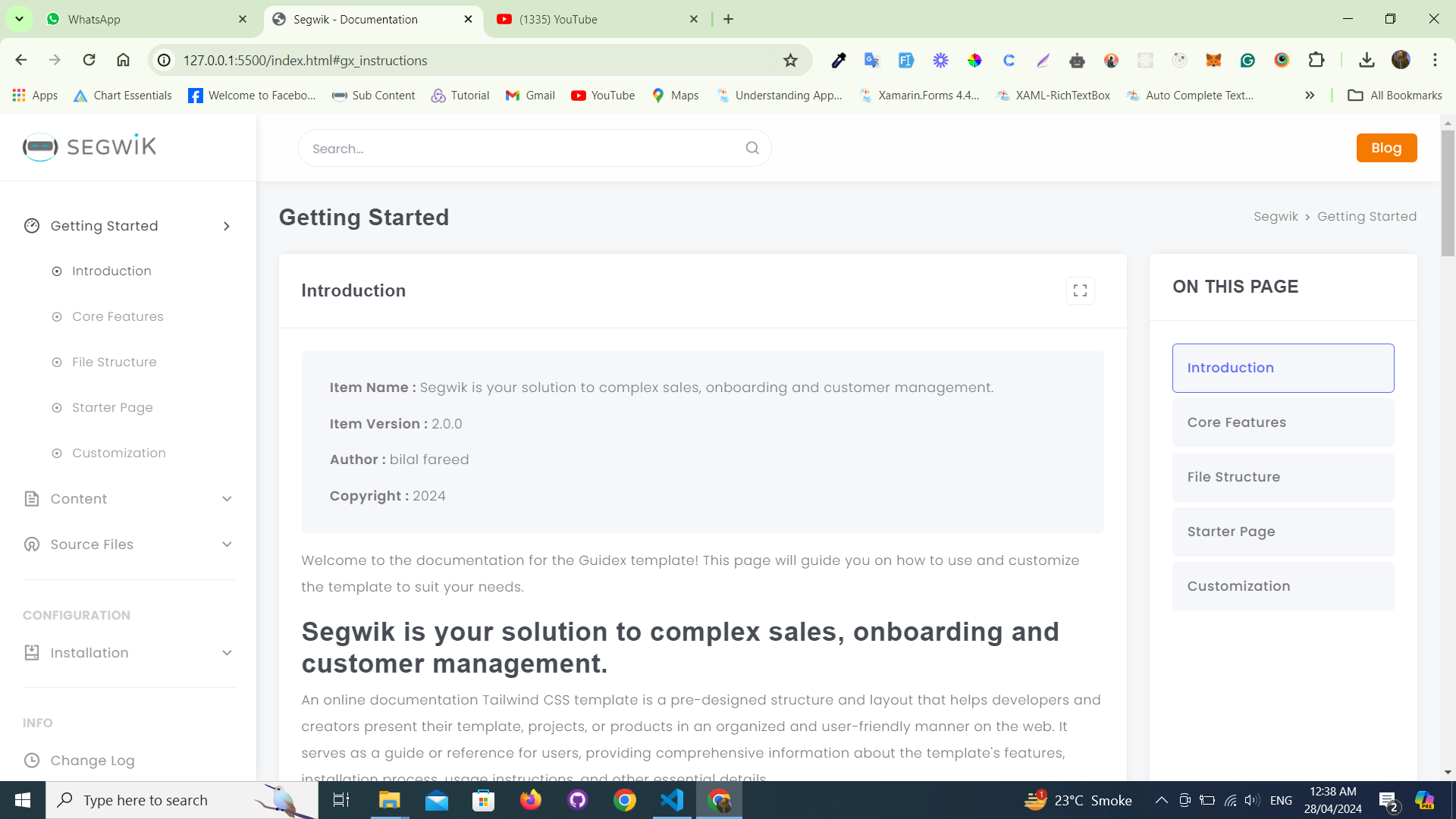
After upload, unzip this folder as shown below image.
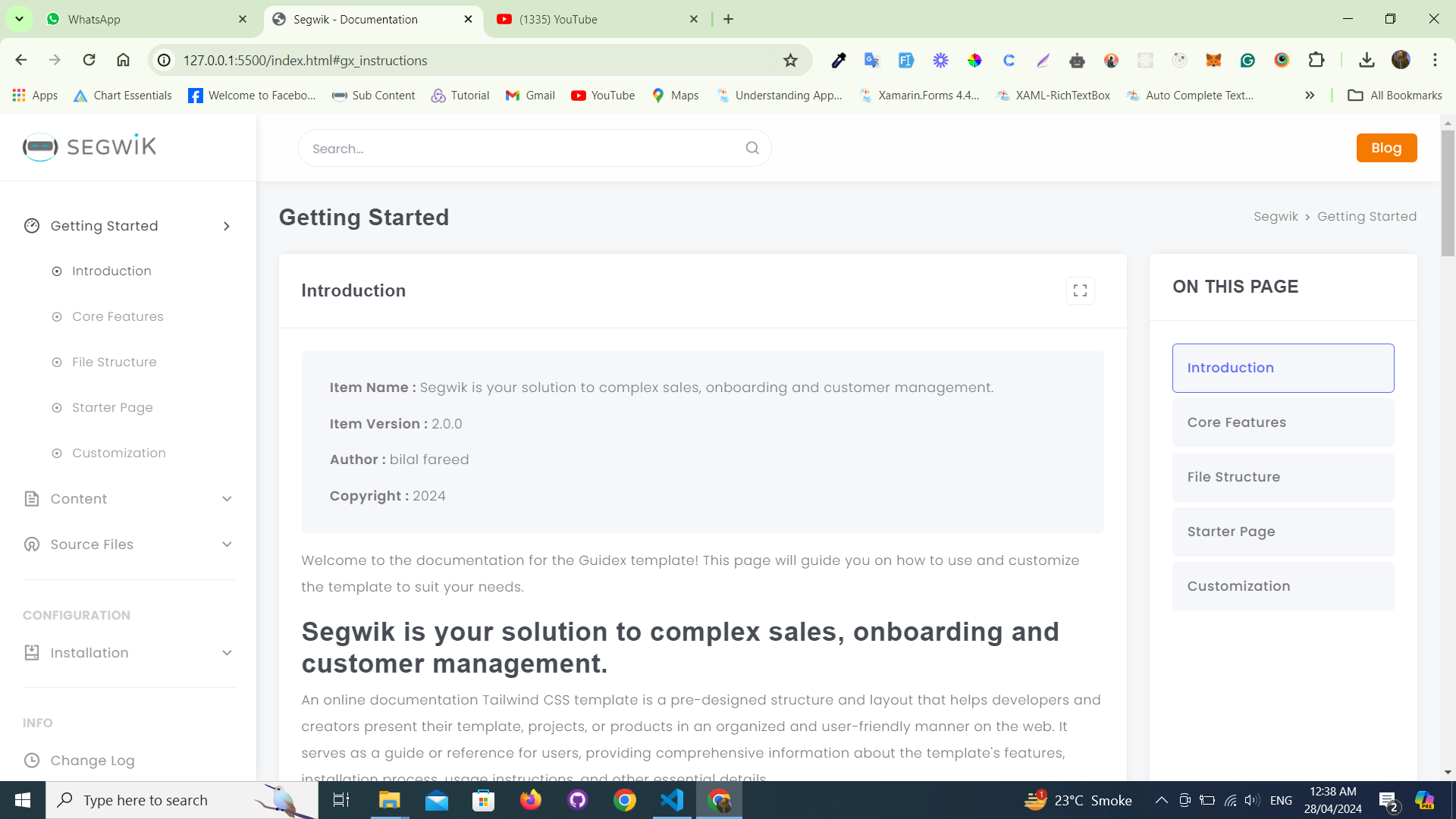
Now the Template Code setup is finished here, move to the next step below.
Step-3 : Database Configuration
This Template does not use any database, because it's a tailwind template and does not need any type of database configuration. Templates directly run in localhost or server.
Step-4 : Run the Home Page into browser
Open Browser and run the Home page to type located template path : yourdomain.com/guidex-tailwind as shown below image.
Now you can take a look at any of the layout by choosing on the left sidebar menu.
